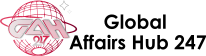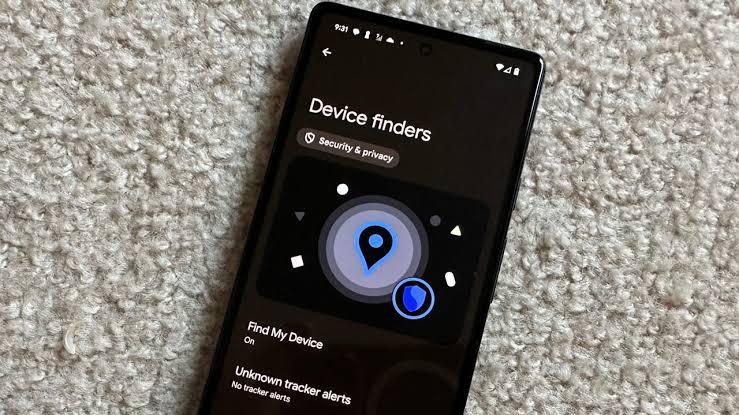Even when your stolen or misplaced phone isn’t online, you can still use Google’s Find My Device tool to track it down. If you own an Android device, you can learn how to use it here.
If you’ve misplaced or had your Android-powered phone, tablet, or headphones stolen and don’t have access to a SIM card or the internet, you can still use Google’s new “Find My Device” function to track it down.
The ‘Find My Device’ app is available in the Play Store, however it is not pre-installed like Apple’s ‘Find My’ app. In addition, you’ll require an Android-powered device in order to locate the misplaced phone, tablet, or headphones non-internet-connected.
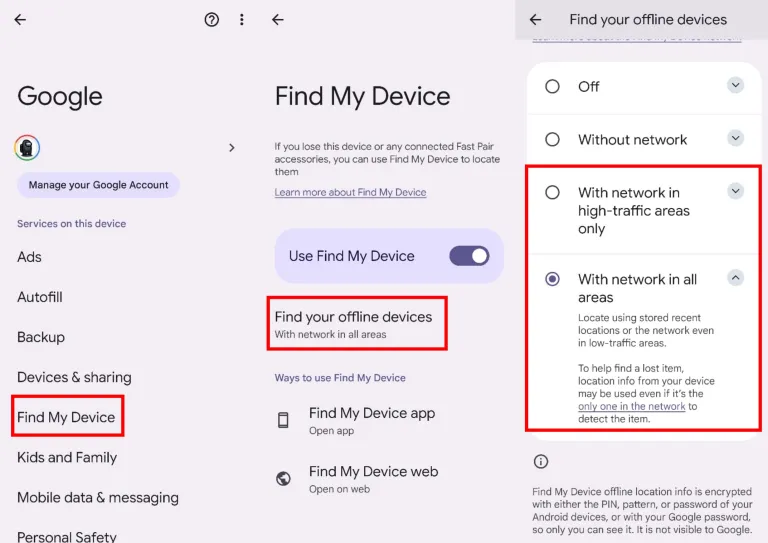
Learn how to add your device to the network known as Find My Device.
- Launch the Find My Device app and log in using your Google account. Your screen may question whether you wish to add the gadget to the Find My Device network.
- Press the blue button at the bottom of the screen labelled “Enter screen lock.”
- You will next have to input the device’s PIN shown on the screen. Should you not be able to locate the screen allowing you to add the device to the Find My Network, launch the “Settings” app on your device, scroll down, locate and press “Google”.
- Click the “Find My Device” option on the displayed page and then tap “Find your offline devices.” By default, the option is set to “Off”; but, you can alter it anyway you like.
If you are unable to understand what these toggles do, just press the down arrow button on the right to get a detailed description. Set it to ‘With the network in high-traffic areas only’ or ‘With network in all areas’.
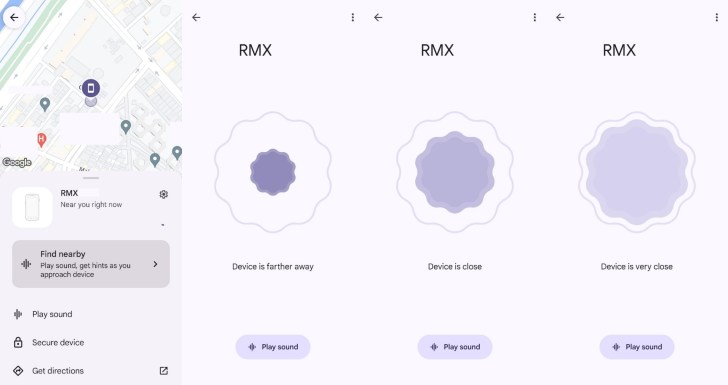
Instructions for usage Locate your Android device using the Find My Device feature
- Open the Find My Device app on your phone and log in with your Google account.
- Next, select the device you wish to locate and you will find an option called ‘Find nearby’.
- By doing this, a new screen will open, displaying the distance between you and your misplaced device. As you approach, the ring will gradually become more vibrant with colour.
- Additionally, if you’re having trouble locating the device even when you’re in close proximity, simply press the ‘Play sound’ button located at the bottom of the screen.